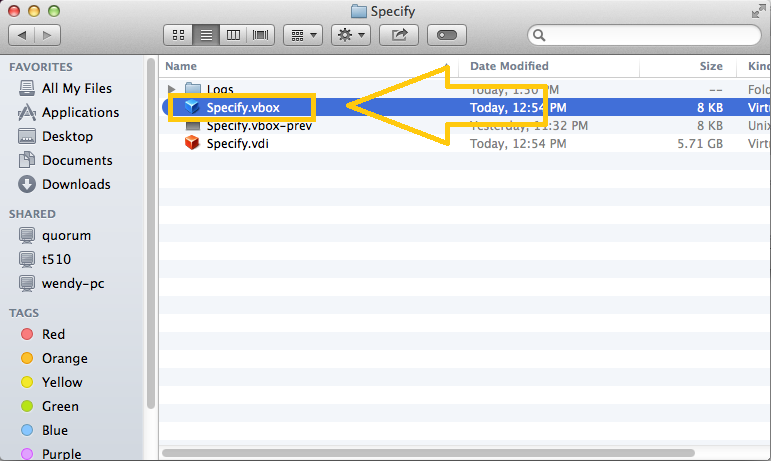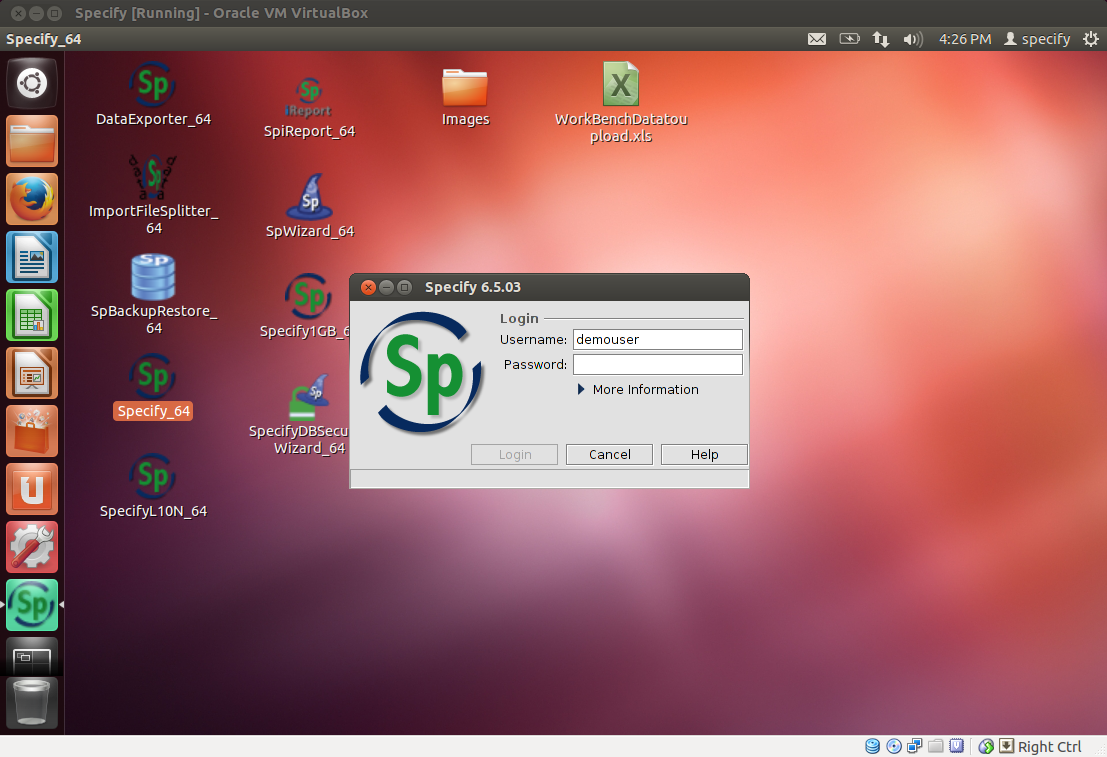Specify Appliance virtualbox paleo: Difference between revisions
Jump to navigation
Jump to search
Kyuhojeong (talk | contribs) |
Kyuhojeong (talk | contribs) No edit summary |
||
| Line 1: | Line 1: | ||
This page shows the instruction for running Specify with | This page shows the instruction for running Specify VirtualBox with Paleo demo database. | ||
Revision as of 16:32, 4 April 2014
This page shows the instruction for running Specify VirtualBox with Paleo demo database.
1. Install VirtualBox
Follow below link for Virtualbox installation for Mac.
- Virtualbox_install_only
2. Download Specify
Click the link below to download the appliance. The file size is about 2GB, so it would take a while to complete download.
- http://www.acis.ufl.edu/~xetron/Downloads/Specify_v3.0_virtualbox.zip
3. Open appliance
Double click specify.vbox file to run the appliance.
4. Decompress the downloaded file
After several minutes, the appliance completes booting up. Then run the Specify.
The username/password is demouser/demouser
Resizing or scaling screen size
- The screen resolution can be easily adjusted by draging the right-bottom corner. - If you use retina display, you would want to scale the screen itself. Then select "View" -> "Switch to scaled mode" at the Top menu.